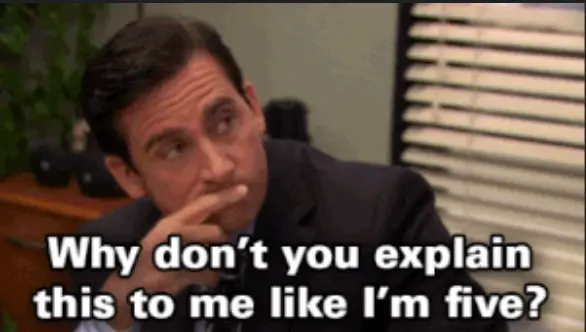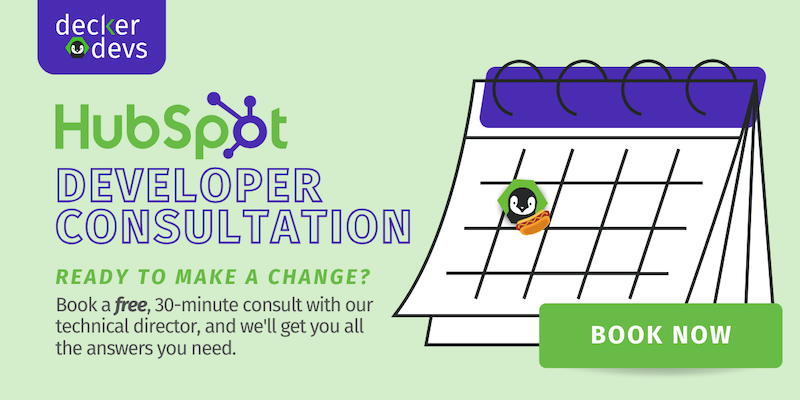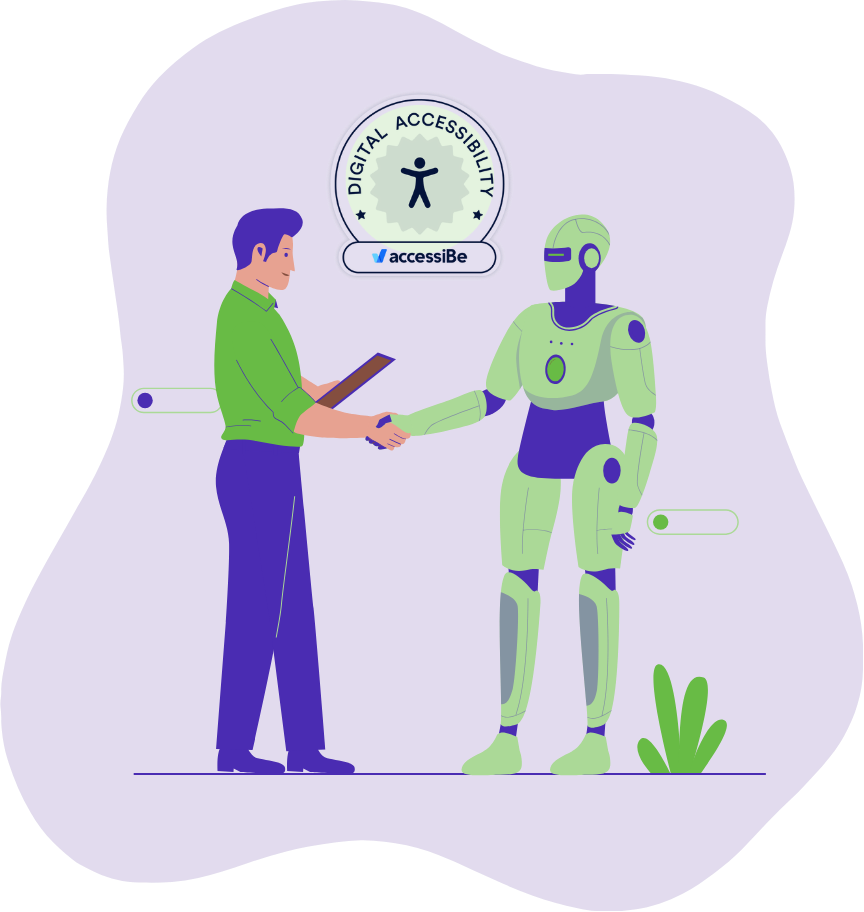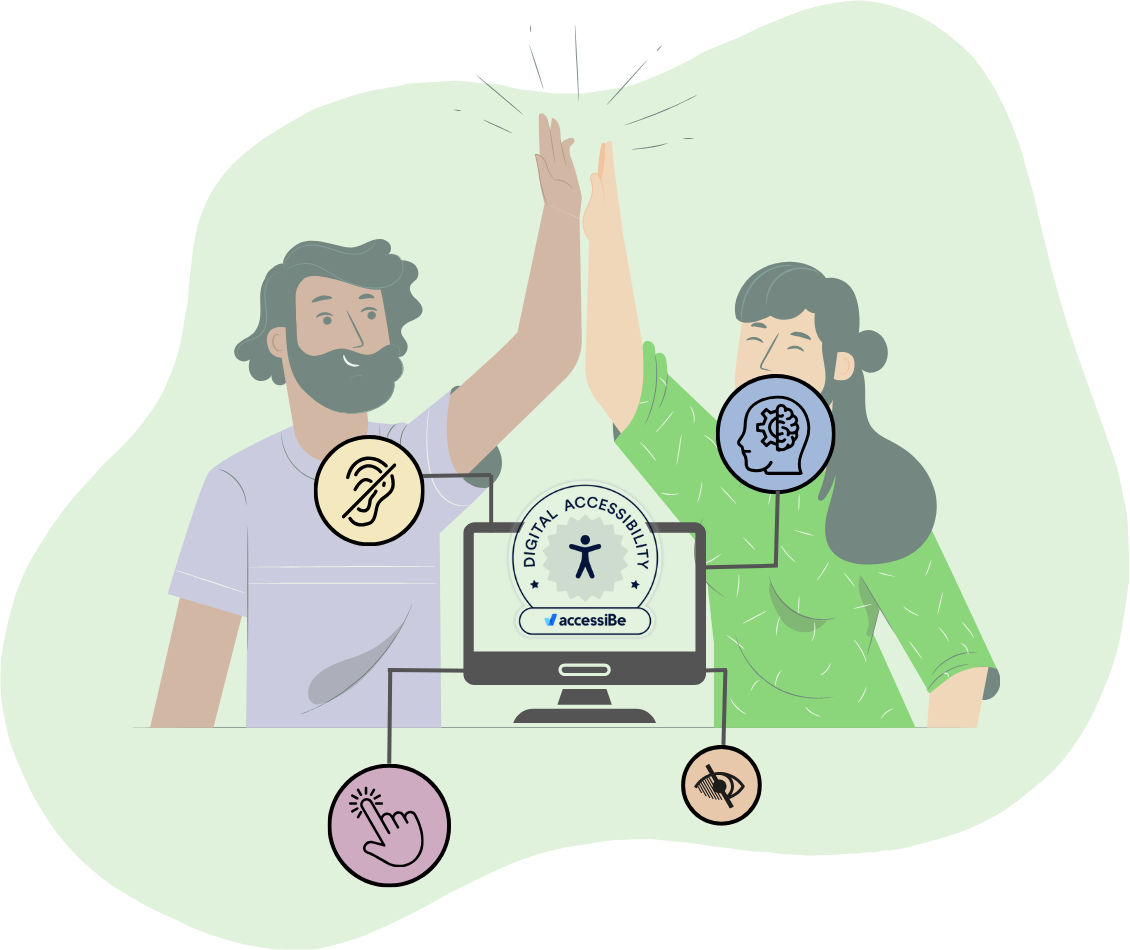Every year at Inbound we’re left in awe from the speakers, the connections, the words from the HubSpot executive team and all of the exciting new features that are in the works. Inbound 22 was no exception and we’re crazy excited about what these updates mean for HubSpot customers (check out the full list of HubSpot updates from Inbound 22). One of these updates in particular piqued our interest quite a bit, and that’s giving SuperAdmin privileges to create custom objects. Custom objects were announced at Inbound 2020, but have always required the help of a developer. It was always in the plans to open up custom objects for any SuperAdmin in HubSpot to create. While we definitely love the idea of improved data association - with great power comes great responsibility.
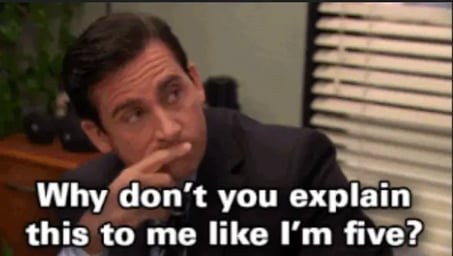
In order to understand how you’ll be able to best take advantage of HubSpot’s announcement that custom objects will be able to be created by users in HubSpot, you’ll need to first understand more about objects.
If you’re not familiar with custom objects - here’s the rundown:
What are custom objects?
Custom objects allow you to store and structure any data that’s relevant to your business that might not already exist in HubSpot’s standard list of objects. It’s basically a way to customize HubSpot to suit the nuance of your business.
Objects, as defined by HubSpot, represent the different types of relationships and processes your business has. All HubSpot accounts use four standard objects: contacts, companies, deals, and tickets. Depending on your HubSpot subscription, there are other objects, such as calls, conversations, payments, products, quotes, and custom objects. All objects use the same framework, which enables you to segment or report on them.
Basically, objects allow you to assign contacts, companies, deals and tickets with associated data records. Each object has properties used to collect information about that object. In order to better integrate data and make intelligent decisions in your marketing and operations, storing more data is sometimes necessary. This can be done with custom objects.
Custom objects are only available for HubSpot customers with enterprise-level subscriptions, but the power in the data associations is significant. Custom objects increase flexibility and efficiency in your operations.
What can you do with custom objects?
Custom objects can
- create and update individual records in the interface
- associate with other existing records
- gain accuracy by including this information in reporting
- trigger automations and workflows
- integrate data between applications
- be used in automated emails
Previously objects were limited to contacts, companies, deals and tickets. However, when custom objects launched, it helped businesses further integrate and segment their data. Once a custom object has been defined, properties can be attached to it and it can be used to establish associations between objects.
How do I create a custom object?
At Inbound 2022, HubSpot released creating custom objects in Beta to their Enterprise subscription customers. In order to create a custom object, you must have an Enterprise subscription to one of the following HubSpot subscriptions:
- Marketing Hub
- Sales Hub
- CMS Hub
- Service Hub
- Operations Hub
You can find more detailed information about custom objects in HubSpot’s blog, but we’ve pulled the instructions for how to create a custom object directly from their Knowledge Center where HubSpot created an object for cars, something we’re all very familiar with that will help you understand how objects and object properties can be set up. This basic example will help you understand how objects have different object types like the model of a car.
“If you're a super admin, you can create a custom object in your HubSpot settings or via the API once you enable the beta.
To create a custom object in HubSpot:
- In your HubSpot account, click the settings settings icon in the main navigation bar.
- In the left sidebar menu, navigate to Objects > Custom Objects.
- Click the Create a custom object button. If you've previously created a custom object, the Create custom object button will appear in the top right.
- In the right panel, set up your custom object:
- To set your custom object's name:
- Object Name (Singular): enter the singular title for your custom object (e.g., Pet).
- Object Name (Plural): enter the plural title of your custom object (e.g., Pets).
- To create the object's primary display property:
- Primary display property: enter a label for the property used to name a record of your object (e.g., Pet name for Pets). This property is required to create a custom object record.
- Property type: select the type of your primary display property, either Single-line text or Number.
- Click the edit pencil below the label to edit the property's internal name, then click Save to confirm. The internal name is used by integrations or APIs, and cannot be edited once the object is created.
- Select the checkbox to require unique values for the primary display property. With this turned on, users will be unable to enter the same value for multiple records (e.g., for the object Orders, the primary property Order number should require unique values).
- To set your custom object's name:
-
- To create a secondary property for your custom object:
- Secondary display property: enter a label for the property that is displayed below the primary property on a record (e.g, Type of pet and Owner phone number for Pets). Secondary properties are not required to create a custom object record.
- Property type: the type of your secondary display property, either Single-line text or Number.
- Click the edit pencil below the label to edit the property's internal name, then click Save to confirm. The internal name is used by integrations or APIs, and cannot be edited once the object is created.
- To add an additional secondary display property, click + Add property.
- To remove a secondary property, click the delete delete icon next to the property.
- To create a secondary property for your custom object:
Once you're done, click Create at the bottom of the panel.”
What to expect:
While this new ability to custom objects without any code will open up a lot of opportunities for HubSpot customers, it’s also really important that you consider your use-case carefully and determine if a custom object is the best way to handle your data. Custom objects are an exceptional way to integrate more of the data that might otherwise be found in separate applications.
Some examples of use cases for custom objects:
- A realtor selling condominiums at different high rises in the area might want to create a custom object for each property or the individual listings and details about the listings within that property.
- A veterinarian might want to track the different types of animals owned by the patients in his practice (you could also create a child object to add treatments or medications)
- A school with online learning may want to track a student’s interest in different subjects or which courses they’ve completed.
- A retailer may want to keep track of shipping information for their customers.
- A car dealership may want to keep track of individual vehicles, vin numbers, mileage and associate those vehicle listings with sales (as you saw in the example above from HubSpot’s Knowledge Center)
You can see above that this is a game changer for pipeline tracking and really personalizing the marketing experience for a prospect or customer based on the custom objects that you create.
In the past, a HubSpot user or marketer would have just resorted to adding a bunch of properties on the contact or company record. If you did this, say, with the example provided regarding online learning, a HubSpot admin might create 10 different properties for different interests associated with a contact record, but that doesn’t scale well if their interests are more diverse.
The same is true for the example of the veterinarian’s office. Depending on an individual, they might have a very exhaustive list of pets. A farmer would not only have multiple varieties of animals, but even different breeds of that specific species of animal. An animal rescue contact would have multiple animals of different breeds as well. Being able to keep track of complex information that translates into all of the different areas of HubSpot that your marketers, service teams and salespeople use is critical to your success.
The scalability of custom objects gets really exciting when you can associate multiple objects with with different contacts. The possibilities for personalized marketing associated with these objects are virtually endless. It can allow marketers to get super creative and really hone in on personalization and custom content. And when you get a developer involved? There are literally no limits to how empowered you can be with your marketing.
If you need to integrate data from an external database or need help creating a strategy surrounding custom objects, we highly recommend that you reach out to a skilled developer.
We’re obviously happy to help address any questions with custom objects and assist in setup training, strategy or integrating external data into HubSpot to help centralize everything.
Ready to dig into custom objects, but not sure where to start? We can help. Use the button below to book some time and chat about what custom objects can do for your business.